In our world where technology is rapidly developing, human life is getting easier every day. Especially developing artificial intelligence technologies and machine learning algorithms have created many products that help human life. One of these developments was the emergence of the weather chatbot, which revolutionized weather forecasting. Weather chatbot provides users with easy access to current, historical and weather forecasting information using advanced algorithms and big data analysis. This innovation makes people’s lives easier in many areas, from daily planning to long-term projects.
The importance of weather chatbots and especially weather forecasts is increasing day by day. Accurate weather forecasts play a critical role in agriculture, travel, construction and many other sectors. The user-friendly interface and instant information provided by the weather chatbot allow people to use weather information effectively. In this way, it becomes an indispensable tool for those who want to take precautions against sudden weather changes and make their plans more safely. In this article, we will see how we can create a weather chatbot using the best weather API on the market. But first, let’s get to know the best weather API that is ahead of its competitors in the market.
Table of Contents
Weatherstack API: Weather Chatbot Data Provider
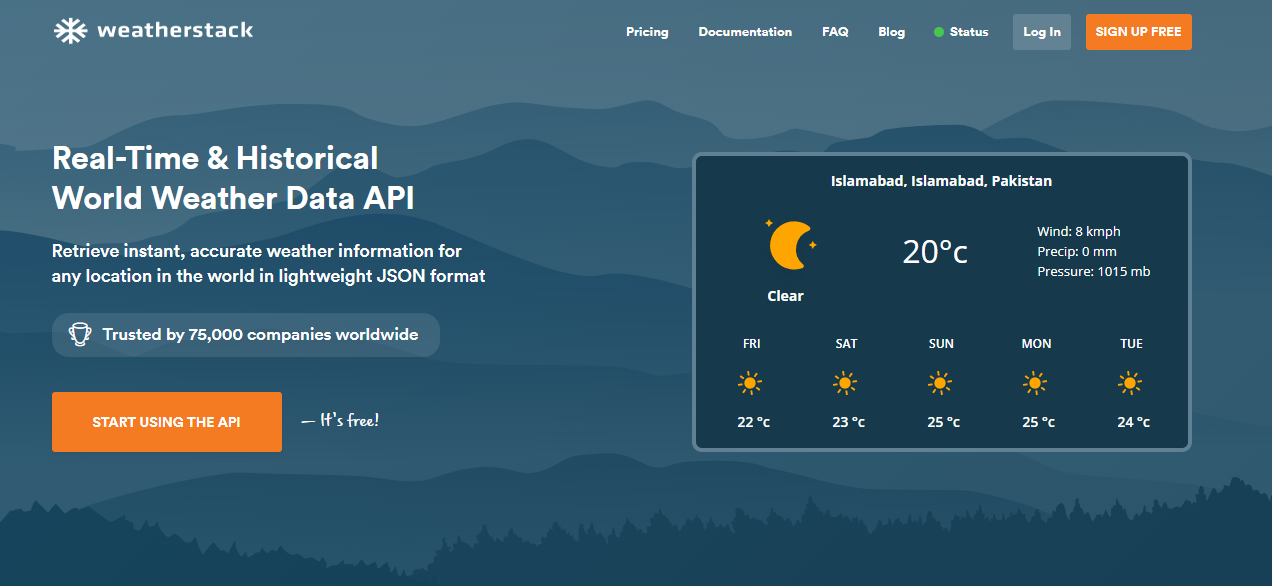
Weatherstack API stands out as the data provider behind modern applications such as weather chatbot. It is considered one of the best weather APIs worldwide. By providing users with reliable and accurate weather information, it has become an indispensable resource for both individuals and businesses. Weatherstack API stands out with its easy integration processes and wide range of data, allowing developers to quickly and efficiently integrate weather information into their projects.
One of the biggest advantages of weatherstack API is that it provides high-accuracy instant weather data. This feature allows users to learn the current weather conditions in the regions they are located or are interested in within seconds. By providing instant data, it helps users manage their daily lives, travel plans, and business operations more effectively. This real-time information flow is especially critical for people living or working in places where weather conditions can change quickly.
Explore the differences between weatherstack vs. OpenWeatherMap.
Historical weather data is another important feature offered by weatherstack API. This data can be used to analyze past weather events in a specific region and identify trends. Historical data is a valuable resource for researchers, scientists, and business analysts. For example, the agricultural sector can plan and manage their crops more efficiently using historical weather data. At the same time, insurance companies can make risk assessments based on past weather conditions.
Weatherstack weather forecast API also provides its users with future weather forecasts. These forecasts provide great convenience in daily and weekly planning. This service, especially used in weather chatbots, is critical for sectors such as agriculture, construction, and tourism, and helps business processes run efficiently and safely. Weatherstack’s reliable and accurate weather forecasts allow businesses and individuals to be prepared for potential weather risks. In this way, both individual and commercial decisions can be made and implemented more soundly.
Exploring the Functionality of a Weather Forecast Data Chatbot
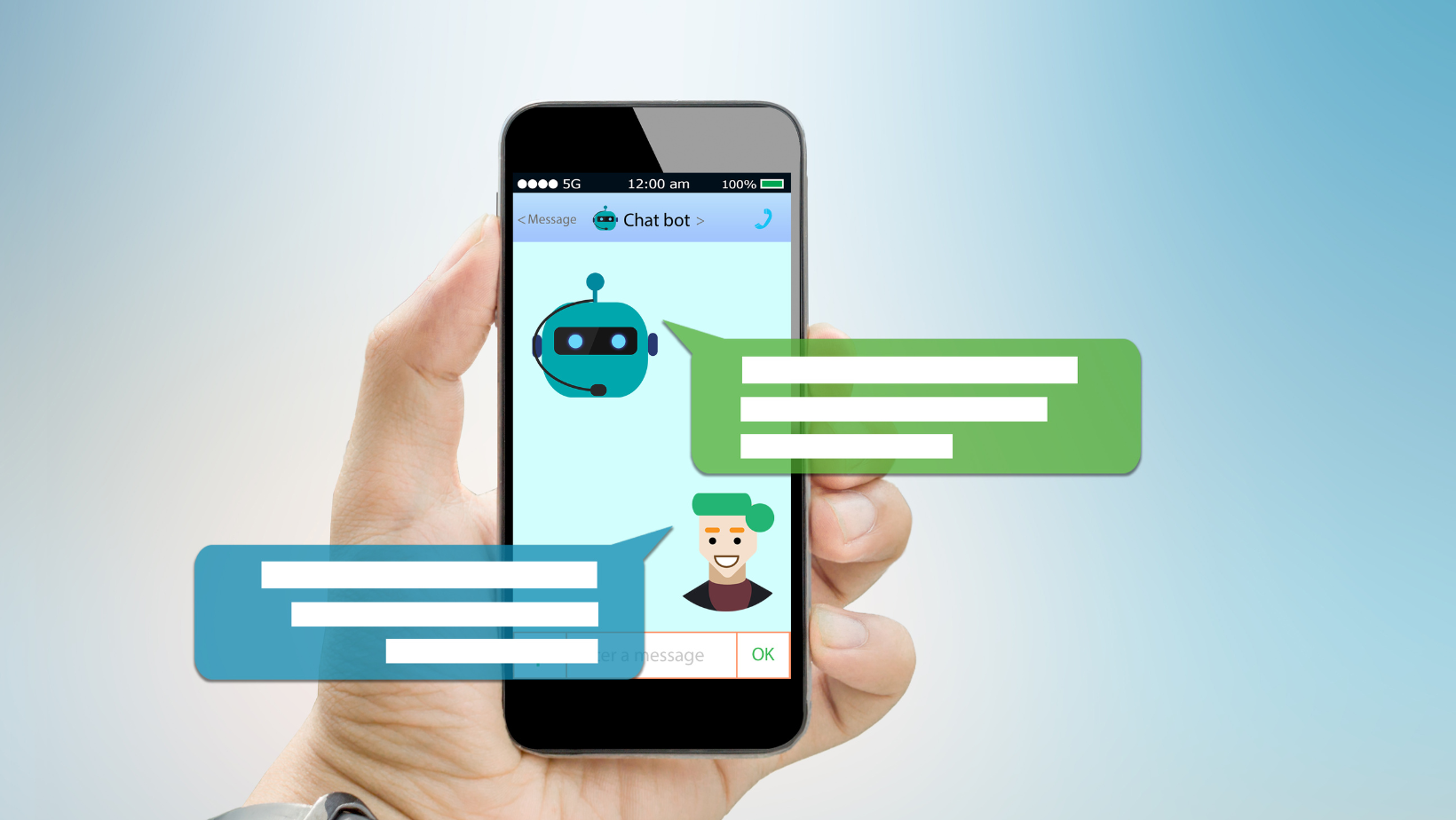
Weather forecast weathet chatbot applications are innovative applications that use artificial intelligence and natural language processing (NLP) technologies to provide real-time weather forecasts by interacting with users. These bots allow users to get information about weather conditions for specific locations, upcoming forecasts, or other related queries. Users can access detailed weather data such as temperature, humidity, wind conditions, and weather events by talking to the chatbot.
These chatbots leverage powerful weather data APIs like weatherstack to provide accurate and reliable weather information. These APIs provide current and historical weather data, allowing users to respond quickly and accurately to their requests.
Discover for tailoring retail strategies with weatherstack’s forecast API!
Such applications provide great benefits for both individual users and businesses. Individual users can easily access instant weather information while planning their daily lives. On the other hand, businesses can also use this information to optimize their operations and customer service. As a result, weather forecast data chatbots offer technological solutions that make life easier by providing accurate and fast information flow while improving user experience.
How to Build a Weather Data Chatbot Using Weatherstack API?
Creating a weather bot is a very easy and accessible process with modern software tools and APIs. These chatbots allow users to ask for weather forecasts for a specific location, get information about upcoming weather events, and optimize their daily plans. In this part, we will develop a weather chatbot application using HTML, CSS, and JavaScript with the weatherstack API.
Craft a Flask weather application with weatherstack: Step-by-step guide!
Creating a Weatherstack Account and Obtaining API Access Key
First, you must have a weatherstack API key to fetch the real-time and accurate weather station datasets. Therefore, navigate to weatherstack, and sign up for an API key. Then, open the visual studio code and start building the chatbot.
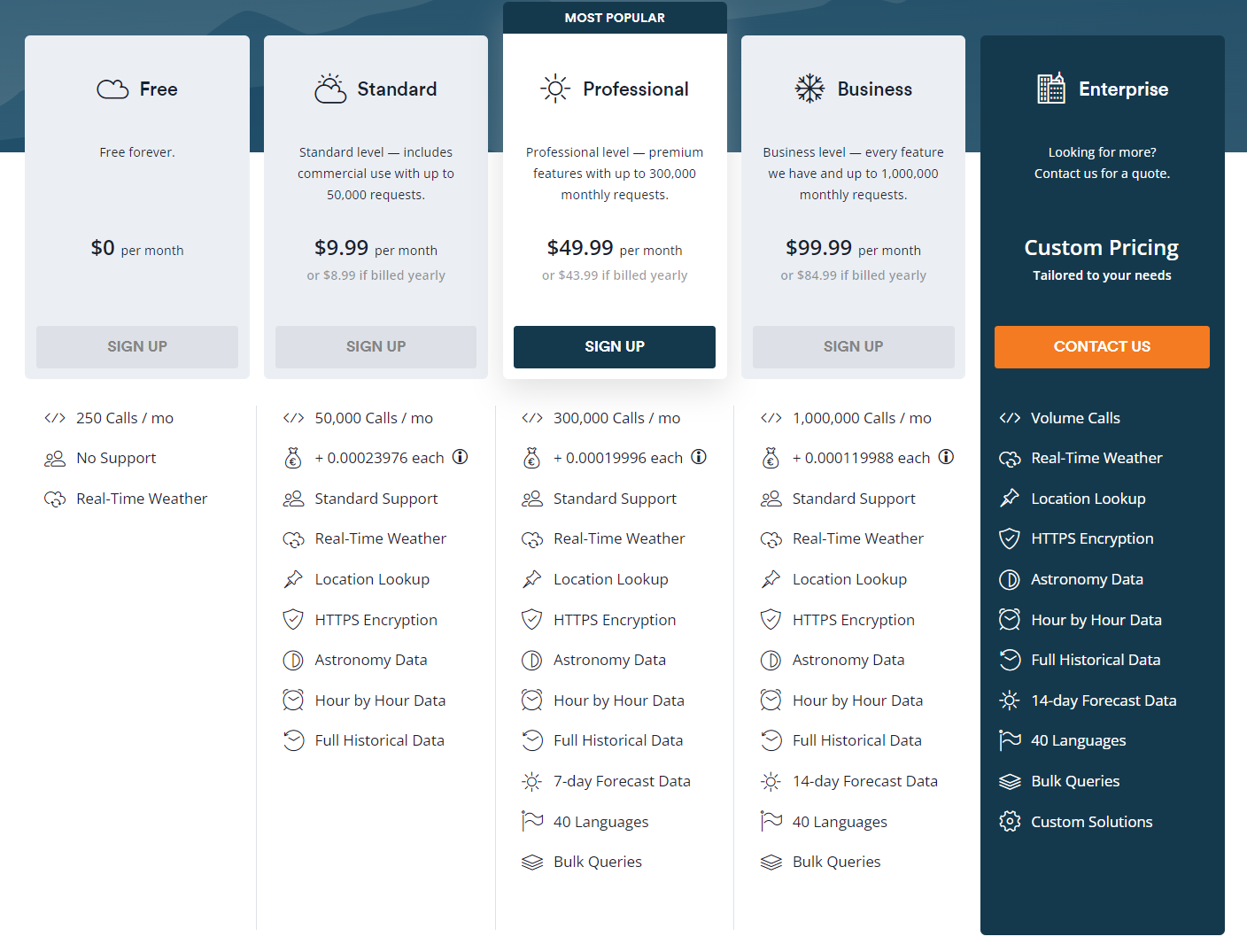
Building the Weather Forecasting Chatbot
In this project, we will be working with three main files given below.
- chatbot.js
- index.html
- styles.css
chatbot.js
Add the following code to this file. It will allow the chatbot to get the users’ input that varies. For example, you may need to enter different locations to get their weather data.
$(document).ready(function() {
// Select elements
var chatLog = $('#chat-log');
var userInput = $('#user-input');Then, we will create a function to display the chatbot message. It will create a chat bubble.
// Display chatbot message
function displayChatbotMessage(message) {
var chatBubble = $('<div>').addClass('chat-bubble');
chatBubble.text(message);
chatLog.append(chatBubble);The next step is to display the user input through a function.
function displayUserInput(input) {
var userBubble = $('<div>').addClass('user-input');
userBubble.text(input);
chatLog.append(userBubble);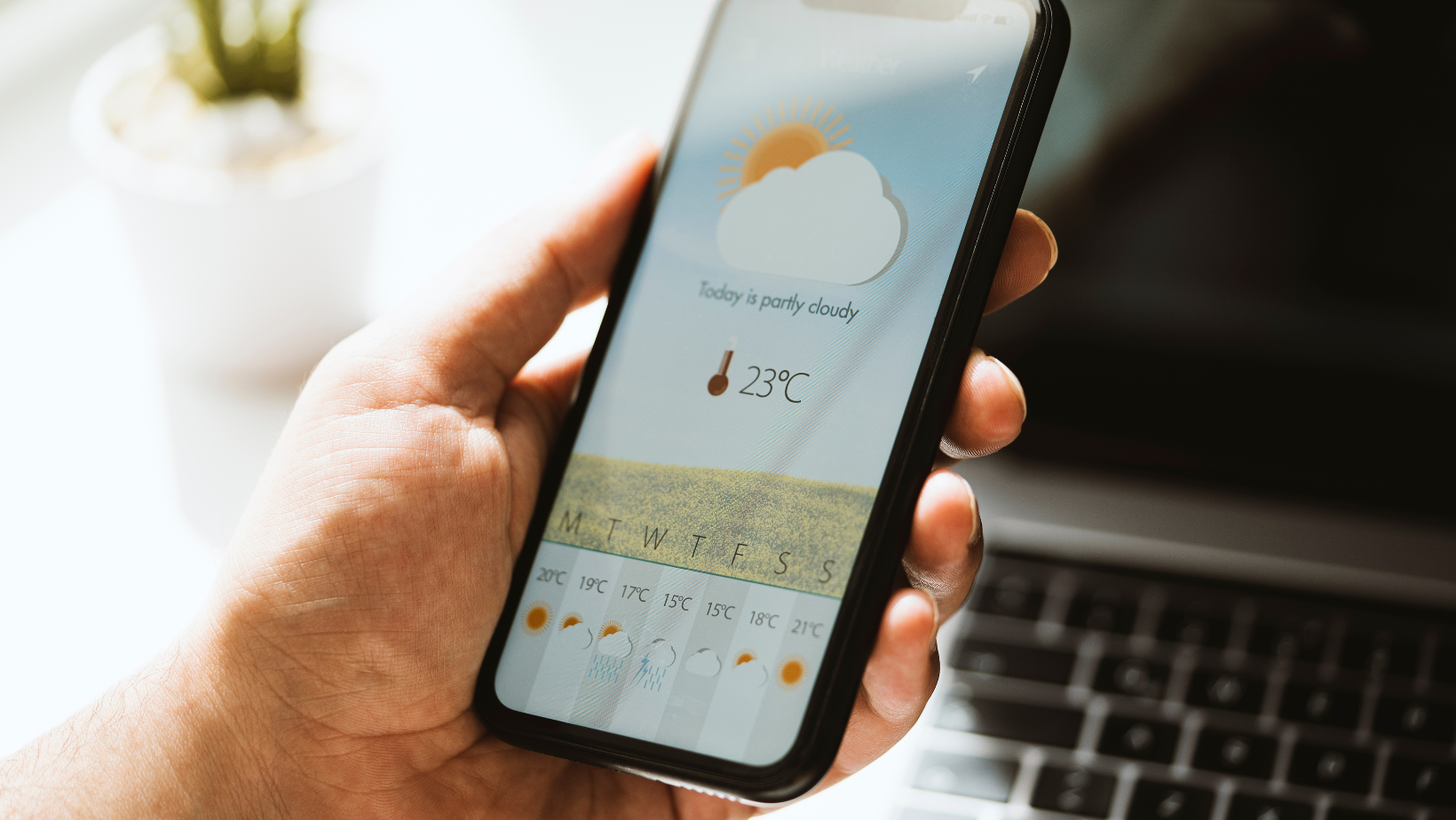
Once we implement the above functionalities, we have to add another function. It aims to display detailed forecasts once the user enters a location. In our case, we will display the following weather information.
- Temperature
- Wind Speed
- Pressure
- Humidity
- Visibility
- UV Index
function displayWeatherInfo(weather) {
var weatherContainer = $('<div>').addClass('weather-info');
var location = $('<p>').text('The Weather in ' + weather.location + ' is ' + weather.description);
weatherContainer.append(location);
var temperature = $('<p>').text('Temperature: ' + weather.temperature + '°C');
weatherContainer.append(temperature);
var windSpeed = $('<p>').text('Wind Speed: ' + weather.windSpeed + ' km/h');
weatherContainer.append(windSpeed);
var pressure = $('<p>').text('Pressure: ' + weather.pressure + ' mb');
weatherContainer.append(pressure);
var humidity = $('<p>').text('Humidity: ' + weather.humidity + '%');
weatherContainer.append(humidity);
var visibility = $('<p>').text('Visibility: ' + weather.visibility + ' km');
weatherContainer.append(visibility);
var uvIndex = $('<p>').text('UV Index: ' + weather.uvIndex);
weatherContainer.append(uvIndex);
chatLog.append(weatherContainer);The next step is to display the weatherstack logo when the chatbot returns the weather information for a specific region.
function displayCompanyLogo(logoUrl) {
var logoContainer = $('<div>').addClass('logo-container');
var logoImage = $('<img>').attr('src', logoUrl);
logoContainer.append(logoImage);
chatLog.append(logoContainer);Finally, we will create a function that will help us retreive the weather data from weatherstack. Furthermore, it will also add a background image to our chatbot. You may change the background image according to your own preferences.
function processUserInput() {
var location = userInput.val();
displayUserInput(location);
userInput.val('');
if (location.toLowerCase() === 'quit') {
displayChatbotMessage('Chatbot: Goodbye!');
return;
}
var apiUrl = 'http://api.weatherstack.com/current';
var apiKey = 'YOURAPIKEY'; // Replace with your actual weatherstack API key
// Make API request to Weatherstack
$.get(apiUrl, {
access_key: apiKey,
query: location
}).done(function(data) {
if (data.success === false) {
displayChatbotMessage('Chatbot: Unable to retrieve weather information for ' + location + '. Please try again.');
} else {
var temperature = data.current.temperature;
var description = data.current.weather_descriptions[0];
var windSpeed = data.current.wind_speed;
var pressure = data.current.pressure;
var humidity = data.current.humidity;
var visibility = data.current.visibility;
var uvIndex = data.current.uv_index;
var background = 'https://images.pexels.com/photos/209831/pexels-photo-209831.jpeg?cs=srgb&dl=pexels-pixabay-209831.jpg&fm=jpg'; // Replace with the URL of your default background image
var weather = {
background: background,
location: location,
temperature: temperature,
description: description,
windSpeed: windSpeed,
pressure: pressure,
humidity: humidity,
visibility: visibility,
uvIndex: uvIndex
};With final touch-ups, our code looks like below:
$(document).ready(function() {
// Select elements
var chatLog = $('#chat-log');
var userInput = $('#user-input');
// Display chatbot message
function displayChatbotMessage(message) {
var chatBubble = $('<div>').addClass('chat-bubble');
chatBubble.text(message);
chatLog.append(chatBubble);
}
// Display user input
function displayUserInput(input) {
var userBubble = $('<div>').addClass('user-input');
userBubble.text(input);
chatLog.append(userBubble);
}
// Display weather information
function displayWeatherInfo(weather) {
var weatherContainer = $('<div>').addClass('weather-info');
var location = $('<p>').text('The Weather in ' + weather.location + ' is ' + weather.description);
weatherContainer.append(location);
var temperature = $('<p>').text('Temperature: ' + weather.temperature + '°C');
weatherContainer.append(temperature);
var windSpeed = $('<p>').text('Wind Speed: ' + weather.windSpeed + ' km/h');
weatherContainer.append(windSpeed);
var pressure = $('<p>').text('Pressure: ' + weather.pressure + ' mb');
weatherContainer.append(pressure);
var humidity = $('<p>').text('Humidity: ' + weather.humidity + '%');
weatherContainer.append(humidity);
var visibility = $('<p>').text('Visibility: ' + weather.visibility + ' km');
weatherContainer.append(visibility);
var uvIndex = $('<p>').text('UV Index: ' + weather.uvIndex);
weatherContainer.append(uvIndex);
chatLog.append(weatherContainer);
}
// Display company logo
function displayCompanyLogo(logoUrl) {
var logoContainer = $('<div>').addClass('logo-container');
var logoImage = $('<img>').attr('src', logoUrl);
logoContainer.append(logoImage);
chatLog.append(logoContainer);
}
// Process user input and retrieve weather information
function processUserInput() {
var location = userInput.val();
displayUserInput(location);
userInput.val('');
if (location.toLowerCase() === 'quit') {
displayChatbotMessage('Chatbot: Goodbye!');
return;
}
var apiUrl = 'http://api.weatherstack.com/current';
var apiKey = 'YOURAPIKEY'; // Replace with your actual weatherstack API key
// Make API request to Weatherstack
$.get(apiUrl, {
access_key: apiKey,
query: location
}).done(function(data) {
if (data.success === false) {
displayChatbotMessage('Chatbot: Unable to retrieve weather information for ' + location + '. Please try again.');
} else {
var temperature = data.current.temperature;
var description = data.current.weather_descriptions[0];
var windSpeed = data.current.wind_speed;
var pressure = data.current.pressure;
var humidity = data.current.humidity;
var visibility = data.current.visibility;
var uvIndex = data.current.uv_index;
var background = 'https://images.pexels.com/photos/209831/pexels-photo-209831.jpeg?cs=srgb&dl=pexels-pixabay-209831.jpg&fm=jpg'; // Replace with the URL of your default background image
var weather = {
background: background,
location: location,
temperature: temperature,
description: description,
windSpeed: windSpeed,
pressure: pressure,
humidity: humidity,
visibility: visibility,
uvIndex: uvIndex
};
// Clear existing chat bubbles and company logo
chatLog.empty();
displayCompanyLogo('https://assets-global.website-files.com/6064b31ff49a2d31e0493af1/639dcdedbeb26a76d9c0ba14_weatherstack.svg'); // Replace with the URL of your company logo image
// Display weather image and weather information
displayWeather(weather);
displayWeatherInfo(weather);
}
}).fail(function() {
displayChatbotMessage('Chatbot: Failed to fetch weather information. Please try again later.');
});
}
// Handle user input submission
$('#user-input').on('keydown', function(event) {
if (event.keyCode === 13) {
event.preventDefault();
processUserInput();
}
});
// Initial chatbot message
displayChatbotMessage('Chatbot: Welcome to the Weather Chatbot!');
displayChatbotMessage('Chatbot: Ask me about the weather by entering a location.');
displayChatbotMessage('Chatbot: Type "quit" to exit the chatbot.');
// Display default background image
var defaultBackgroundImage = 'https://images.pexels.com/photos/209831/pexels-photo-209831.jpeg?cs=srgb&dl=pexels-pixabay-209831.jpg&fm=jpg'; // Replace with the URL of your default background image
$('body').css({
'background-image': 'url(' + defaultBackgroundImage + ')',
'background-size': 'cover',
'background-repeat': 'no-repeat',
'background-position': 'center center'
});
});
index.html
Now, we will create an HTML file so that our functions are displayed on the local host. This HTML file will connect to the styling file of our chatbot. Moreover, it will help us create a container that contains placeholder messages. Most importantly, it creates a route for our chatbot.js file.
<!DOCTYPE html>
<html>
<head>
<meta charset="UTF-8">
<title>Weather Chatbot</title>
<link rel="stylesheet" type="text/css" href="styles.css">
</head>
<body>
<div class="chatbot-container">
<div class="chat-bubble">
<p class="chatbot-response">Welcome to the Weather Chatbot!</p>
<p class="chatbot-response">Ask me about the weather by entering a location.</p>
<p class="chatbot-response">Type "quit" to exit the chatbot.</p>
</div>
<div id="chat-log"></div>
<input type="text" id="user-input" class="user-input" placeholder="Enter a location...">
</div>
<script src="https://code.jquery.com/jquery-3.6.0.min.js"></script>
<script src="chatbot.js"></script>
</body>
</html>
styles.css
The styles.css file can be modified according to your preferred designing choices. You can create a CSS file and place the below code to it.
/* Main container */
.chatbot-container {
max-width: 500px;
margin: 0 auto;
padding: 20px;
background-color: #f7f7f7;
border-radius: 10px;
box-shadow: 0 0 10px rgba(0, 0, 0, 0.1);
}
/* Chat bubble */
.chat-bubble {
background-color: #b1c1c2;
border-radius: 10px;
margin-bottom: 10px;
padding: 10px;
box-shadow: 0 2px 5px rgba(0, 0, 0, 0.1);
}
/* User input */
.user-input {
color: #020202;
background-color: #dbb4ce;
border-radius: 10px;
padding: 10px;
margin-bottom: 10px;
border: none;
outline: none;
box-shadow: 0 2px 5px rgba(0, 0, 0, 0.1);
}
/* Chatbot response */
.chatbot-response {
color: #333333;
font-weight: bold;
margin-bottom: 10px;
}
/* Quit message */
.quit-message {
color: #ff0000;
font-weight: bold;
margin-top: 10px;
}
/* Button styles */
.btn {
display: inline-block;
padding: 8px 16px;
margin-right: 10px;
border-radius: 20px;
background-color: #007bff;
color: #ffffff;
font-size: 14px;
text-decoration: none;
cursor: pointer;
outline: none;
border: none;
transition: background-color 0.3s ease;
}
.btn:hover {
background-color: #0056b3;
}
/* Input container */
.input-container {
display: flex;
align-items: center;
}
/* Send button */
#send-btn {
background-color: #007bff;
}
/* Loader styles */
.loader {
border: 4px solid #f3f3f3;
border-top: 4px solid #007bff;
border-radius: 50%;
width: 16px;
height: 16px;
animation: spin 1s linear infinite;
margin-right: 5px;
}
@keyframes spin {
0% { transform: rotate(0deg); }
100% { transform: rotate(360deg); }
}
Final Output
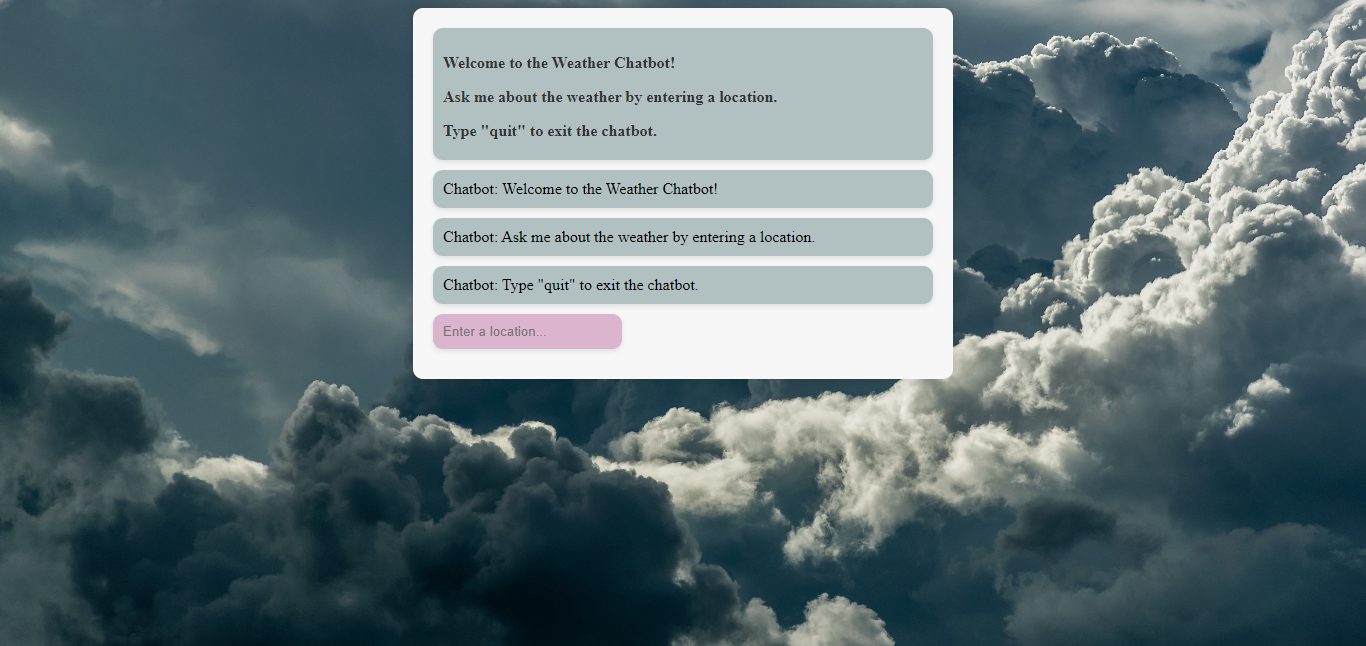
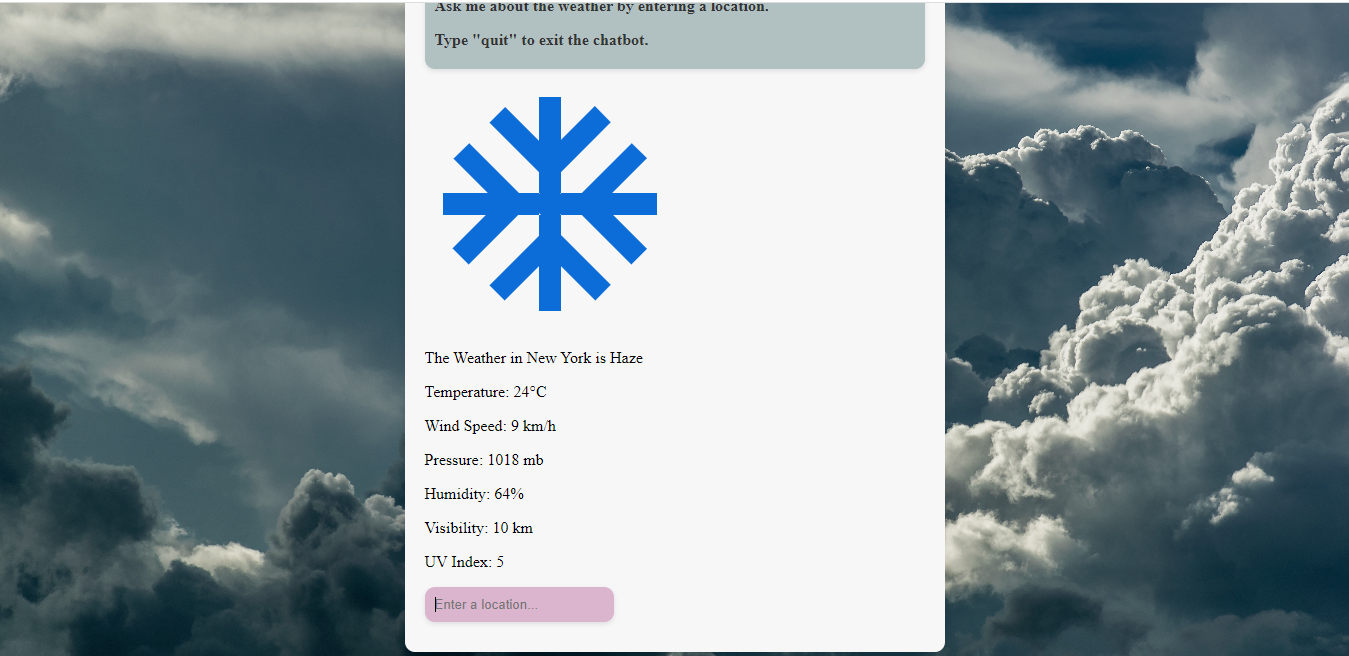
Conclusion
All in all, with the developing technology, the importance of weather chatbots has increased. These chatbots make it easier for users to plan their daily lives and make their lives more predictable by providing instant access to weather information. Comprehensive and reliable data sources like weatherstack API allow chatbots to provide accurate and up-to-date weather information. In this way, the user experience is greatly improved and chatbots not only provide information, but also provide fast and effective solutions to users’ needs. The wide data coverage and ease of integration provided by the weatherstack API increase the power and functionality of weather chatbots, contributing to their becoming indispensable tools in the world of technology.
Get to know the service that provides high-accuracy weather data, and start developing your weather bot application!
FAQs
Q: How Do I Get Weather Data From the Past?
A: For those who want to access historical weather data, there are various methods and tools available. One traditional method is to consult historical weather archives maintained by national meteorological services and universities. A more modern and user-friendly approach is to use specialized API services such as weatherstack. Weatherstack’s historical data service allows users to easily access historical weather data for a specific location.
Q: What is the Best Weather Data Website?
A: Weatherstack is a weather data platform that stands out with its high accuracy, reliability and wide range of features. It has managed to be one of the best options to meet all kinds of weather needs by providing its users with instant, historical and forecast data.
Q: What is the Importance of a Weather Bot?
A: Weather bots services are important tools that allow users to access weather information quickly and easily. These chatbots allow users to interact directly with weather forecasts and adjust their daily plans accordingly.
Q: Does weatherstack API Support Major Programming Languages?
A: Yes it does. Weatherstack’s API supports all major programming languages used today. Java, Ruby, Go, JavaScript, and PHP are just a few.

